Email newsletter plugin have option to send HTML Mails/Newsletters to registered user, Comment author, Subscriber and Users who contacted you. Sending email is much cheaper than most other forms of communication. Email marketing has proven very successful for those who do it right. This plugin is very useful those who need to send Newsletters to users who subscribed to your blogs.
[GOPIPLUS-ADS=AD1]
Please find the new plugin Email Subscribers (Advanced version of Email newsletter plugin)
Advantage of Email Subscribers plugin
1. Send notification email to subscribers when new posts are published to your blog.
2. Create a HTML newsletter and send manually to subscribers.
3. Auto generate a newsletter with latest available posts in the blog and send to your subscribers via cron job.
Advantage of this plugin
- No coding knowledge required to setup this plugin.
- Very easy installation and setup.
- Option to send email newsletter to registered user.
- Option to send email newsletter to commenter (Comment author).
- Option to send email newsletter to users who contacted you.
- Option to setup email subscription box and option to send email newsletter to subscriber.
- Option to setup unsubscribe link in newsletter.
- Option to Export and Import email address.
- Automatic welcome email to new subscriber.
- Admin email notification for every new subscriber.
- Opt In setting. (From version 15.0)
- Support localization or internationalization (Translators Welcome)
Plugin Live Demo available on Sidebar. Please enter valid email to get welcome mail. We don’t send any newsletter through email.
Plugin configuration
- General information
- How to compose newsletter in this plugin?
- How to send email?
- How to Export & Import email address?
- How to configure the plugin?
- How to setup Opt-in facility?
- Error handling and styling
- Have more doubt?
- Video tutorial
- Plugin admin screens
Compose Mail
This is the first step to take with this plugin. Before sending mail to a user, you first need to compose the mail message, using this page. Once you have composed your mail, it will display automatically on the send mail page. More Info.
[GOPIPLUS-ADS=AD2]
Send Mail to a Registered User
Use this page for sending mails to registered users. On this page you find the email addresses of all registered users listed with a check box option. If you don’t want to mail any particular user(s), you can uncheck the email(s) on this list. After you selected the users, click on the email subject you first created and press the Send Mail button. More Info.
Send Mail to Commenters
Use this page for sending mails to commenters. On this page you find the email addresses of all commenters listed with a check box option. If you don’t want to mail any particular commenter(s), you can uncheck the email(s) on this list. After you selected the commenters, click on the email subject you first created and press the Send Mail button. More Info.
Send Mail to Subscribed Users
This plugin offers a new option. It’s a widget that you can drag to your sidebar. It serves as a subscribe option for your site visitors. Use this page to send mails to visitors who subscribed to your newsletter through the widget. You find them all listed with a check box option. If you don’t want to mail any particular subscriber(s), you can uncheck the email(s) on this list. After you selected the subscribers, click on the email subject you first created and press the Send Mail button. More Info.
You can see all subscribers on the ‘View Subscriber’ page.
Send Mail to Users who Contacted You
This plugin now comes with a ‘Simple Contact Form’. I thought it would be useful to combine this feature with the newsletter plugin. After installing the contact form, your site visitors may contact you using this form. Those users then are visible to you on this page, and you can email them by using the same procedure as outlined before click here. More Info.
Install the plugin ‘Simple Contact Form’ on your site. If it is not useful to you, omit this menu.
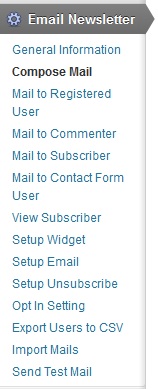
Export Users to CSV
This is a new option that allows you to download all users into a formatted text file (CSV) for later import on another site of yours, or for using particular emails of it in your ordinary mail client, or for migrating your WordPress site to another server. More Info.
Import Mails
This new option allows you to import mail addresses into your subscription list.
Setup Unsubscribe Link
This option is important for your mail receivers being able to unsubscribe from your newsletter. There will be a link in each newsletter that mail receivers can click for unsubscribing from your mailing list. More Info.
Opt In Setting (From version 15.0)
Double Opt In means subscribers need to confirm their email address by an activation link sent them on a activation email message. Single Opt In means subscribers do not need to confirm their email address.
Don’t miss video tutorial
Plugin configuration
Drag and drop the widget
Go to widget menu and drag and drop the ‘Email Newsletter’ widget to your sidebar location.
Short code for pages and posts Use the below short code to add Email Subscription Box in the posts and pages.
Short Code: [email-newsletter-plugin]
PHP code Use the below PHP code to Email Subscription Box in your template file.
<?php eemail_show(); ?>
Plugin configuration
- General information
- How to compose newsletter in this plugin?
- How to send email?
- How to Export & Import email address?
- How to configure the plugin?
- How to setup Opt-in facility?
- Error handling and styling
- Have more doubt?
- Video tutorial
- Plugin admin screens
Getting any error?
Download link
http://www.gopiplus.com/work/2012/07/03/email-newsletter-wordpress-plugin-download-link/

