Send link to friend WordPress plugin will create a simple form in the website to send the URL. If the user thought the content is useful to their friend, they can use this form to send the URL instead of copy and paste the URL into an email. This form has the option to enter the email address and small description text box. the URL of the page is automatically added to the email. Also, we have the Google ReCaptcha option in the form to protect the spam mails. there are three ways to implement the form into the website. Finally, This plugin uses WP Ajax to submit the form.
Feature of the plugin
- Simple to use. Also, no coing required.
- Admin option to choose which page this plugin should display.
- Easy style override. Hence, responsive design.
- Ajax method, Thus, no page refresh.
- Google reCaptcha to avoid spam.
Plugin live demo screen available in this page. You may also be interested in Tell A Friend popup WordPress plugin.
Live demo screen
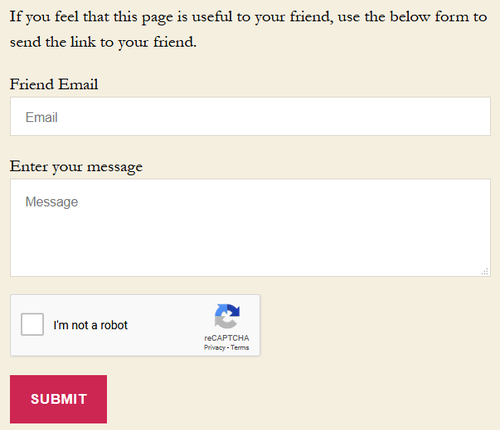
Send link plugin installation instruction
First, download the plugin ZIP file send-link-to-friend.zip from the download location.
Activate the plugin using the upload option.
Sign in to your WordPress dashboard. Navigate to the Plugins menu. And click Add New menu to upload the downloaded ZIP file (send-link-to-friend.zip). Select the Upload Plugin button. Upload the available ZIP file and click Install Now button. Finally, click Activate plugin button to activate the plugin. Next, Go to the plugin admin page to change the default settings.
Install the plugin with the search option
Sign in to your WordPress dashboard and go to the Plugins menu and click Add New. Search Send link to friend plugin using the search option. This will search the plugin in the WordPress repository. This action required an active internet connection. Find the plugin in the search result and click Install Now button, so that the plugin will be installed automatically on the website directly from the WP repository. Finally, click activate plugin button to activate the plugin.
Send link plugin configuration
Drag and Drop the Widget:
This is the easiest way, First, go to the Appearance menu and click Widgets. Then, click the ‘Plus’ icon on the page to bring up the widget block menu. Finally, search the widget Send link to friend and drag and drop to your widget section. Similarly, you can double-click to add the widget.
Add directly in the theme:
Copy and paste the below PHP code to your desired template location (in PHP file) to show the plugin on the theme. It allows you to embed the shortcode anywhere you want in the file. of course, you have to activate the plugin.
<?php echo do_shortcode( '[send-link-to-friend]' ); ?>Shortcode for pages and posts:
Shortcodes are the simple way to add plugins into your WordPress posts, pages, and sidebars. Find the code below. and use it inside the posts. Also, from WordPress 5.8 we can use the shortcode on the widget.
[send-link-to-friend]Admin page
In your WordPress administrator section go to the Settings menu and then select Send Link to Friend menu to configure this plugin. screen below.
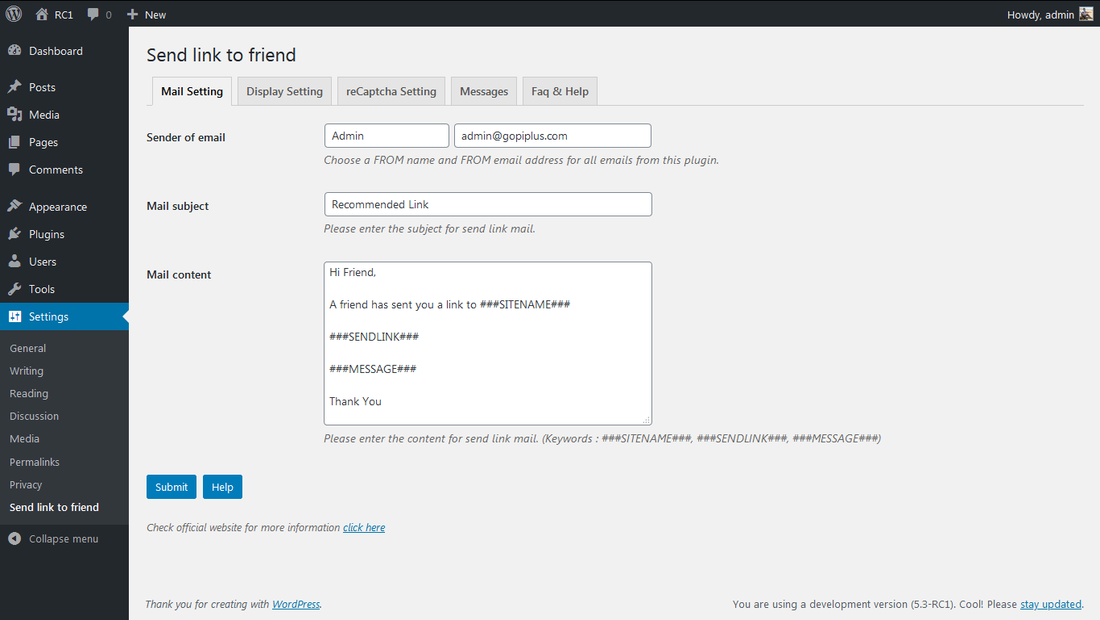
Frequently asked questions
Q1. What is a Display Option in the admin form?
The display option is to Enable/Disable the plugin form in the front end. If you select NO to the home page, then the form will not display on your website home page but it displays all other pages. Subsequently, we have options for posts and pages.
Q2. Where to set the from name and from email?
Go to your dashboard section and go to the Settings menu and select Send Link to Friend menu to configure the mail setting of this plugin. In addition, install any SMTP mail plugin.
Q3. What is reCaptcha and how to generate the Site Key and Secret Key?
Refer Google developers page to create ReCaptcha keys. link below.
https://developers.google.com/recaptcha
Q4. How to modify the successful message in the form submission?
Go to your dashboard section and go to the Settings menu and select Send Link to Friend menu, in this click the Message tab on the top to update the successful message. Subsequently, on this page, we have the option to enter the email from name and from email address. Also, the email subject.
Q5. How to change the form design?
Currently, we do not have a separate style sheet for this form inside the plugin folder. So, use the theme style sheet to change the form design.
Download location
http://www.gopiplus.com/work/2012/06/23/send-link-to-friend-wordpress-plugin-download-link/
Plugin official page
http://www.gopiplus.com/work/2010/07/18/send-link-to-friend/
