Everybody loves the fade-in and fade-out effects, this plugin will create the fade-in and fade-out effect in the WordPress website. It is a superb excellent way to transition between texts. Admin can add more text or announcements using the plugin admin text management menu. Find the admin screen below for the steps.
Features of this plugin
- Easy to customize.
- Short code available for page.
- Short code available for post.
- Supports localization.
Plugin live demo available in this page. You may also be interested in Fade in fade out post title WordPress plugin.
Installation instruction
Method 1
- Go to ‘Add new’ menu under ‘Plugins’ tab in your WordPress admin.
- Search ‘wp fade in text news’ plugin using search option.
- Find he plugin and click ‘Install Now’ link.
- Finally click activate plugin link to activate the plugin.
Method 2
- Download the ‘wp fade in text news’ plugin (wp-fade-in-text-news.zip) from download location.
- Go to ‘Add new’ menu under ‘Plugins’ tab in your word-press admin.
- Select upload link (top link menu).
- Upload the available wp-fade-in-text-news.zip file and click install now
- Finally click activate plugin link to activate the plugin.
Live demo
Plugin configuration
Drag and Drop the Widget: Go to widget link under Appearance menu, Drag and drop ‘fade in text news‘ widget into your sidebar. Form WordPress 5.8, we can use the plugin shortcode in the widget form.
Add the plugin in the Posts or Pages: Copy and paste the plugin shortcode into pages or posts.
[fadein-text group="widget"]Add directly in the theme: Add the below PHP code in the theme file to display the fade-in text gallery plugin.
echo do_shortcode( '[fadein-text group="widget"]' );Admin page
In your WordPress administrator section go to the Settings menu and select the Fade-in text news menu to configure this plugin.
Only the website admin and the user who has the administrator privilege can see and change the setting and can add, update, delete the plugin fade-in text in the website administration area. Thus, login user need admin access.
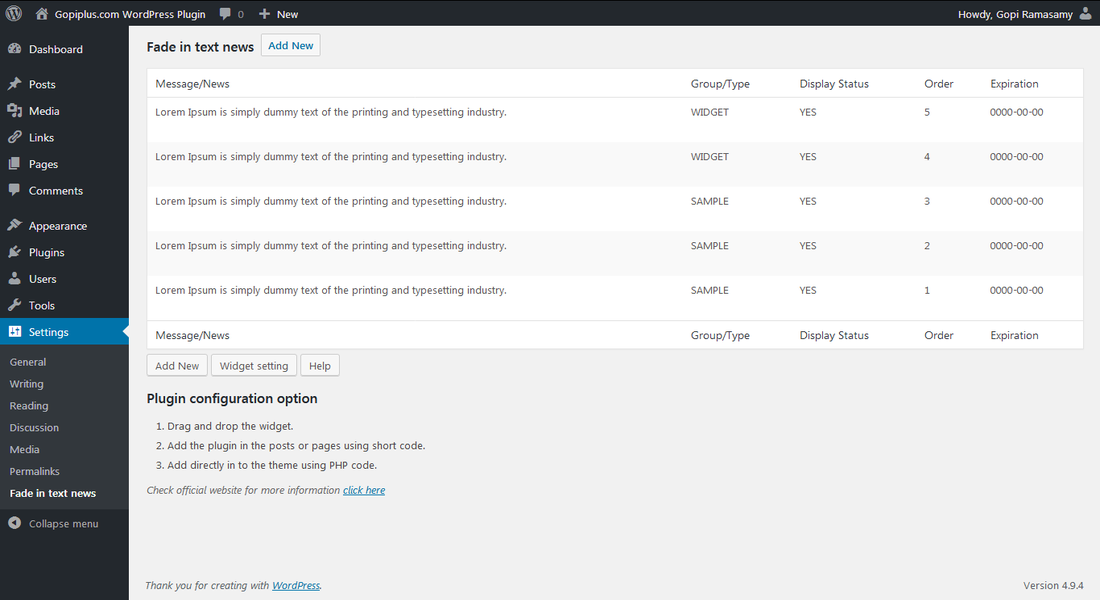
Frequently asked questions
Q1. How to arrange the plugin fade-in setting?
To update the plugin settings. Go to the ‘Fade in text news’ menu in the admin dashboard.
Login to your Administration section, Click Settings and click Fade in text news menu.
Q2. How to update the existing plugin text?
To update the plugin default content. Navigate to the ‘Fade in text news’ menu under the admin setting tab and click the text management button.
Signin to your Dashboard. Click Settings meunu and click Fade in text news menu. Finally click Text management button.
Q3. Is possible to add the plugin more than one time in the same post or page?
No option available to add multiple times to the post. Thus, add the plugin only one time per page or post.
Q4. How to group the announcement?
Use the ‘group’ text box in the text management form to group the text announcement. and ‘widget’ is the default group for the plugin widget.
Q5. How to display the announcement in random order?
In the text management page, we have option to enter order. Plugin always use this order to show the next in the front page. So, No option is available in the plugin to display the news in random order.
Q6. How to change the fade-in text CSS?
Just create the new CSS style in your website CSS file with the name ‘FadeIn_CSS’. This is the ID of the fade-in DIV.
Plugin official page
http://www.gopiplus.com/work/2011/04/22/wordpress-plugin-wp-fadein-text-news/
Download location
http://www.gopiplus.com/work/2012/07/09/wp-fade-in-text-news-wordpress-plugin-download-link/
