This is a lightweight JavaScript slideshow with a manual navigation option. You can use this slideshow if you need the manual navigation image gallery. we have tested this plugin in all major bowers. this slideshow cache the subsequent images, so we can get the even/smooth transition between image navigation. in the admin, we have the option to set the width and height of the images to the slideshow.
Features of this plugin
- Easy to customize.
- Support all browser.
- Short code available for pages and posts.
- Supports navigation by button.
- Responsive plugin.
Plugin live demo available in this page. You may also be interested in Wp image slideshow (Drop In Effect) WordPress plugin.
Live demo
Installation instruction
Method 1
- Download the plugin easy-image-slideshow.zip from download location.
- Unpack the easy-image-slideshow.zip file and extract /easy-image-slideshow/
- Drop the easy-image-slideshow folder into your wp-content/plugins folder.
- In word press administration panels, click on plug-in from the menu.
- You should see your new easy image slideshow plugin listed.
- To turn the word presses plugin on, click activate.
Method 2
- Go to Add New menu under Plugins tab in your WordPress admin.
- Search easy image slideshow plugin using search option.
- Find the plugin and click Install Now link.
- Finally click activate plugin link to activate the plugin.
Method 3
- Download the plugin easy-image-slideshow.zip from download location.
- Go to Add New menu under Plugins tab in your WordPress admin.
- Click upload plugin button (top of the page).
- Upload the available easy-image-slideshow.zip file and click Install Now.
- Finally click activate plugin link to activate the plugin.
Plugin administration
In your WordPress administrator section go to the Settings menu and select the Easy image slideshow menu to configure this plugin.
Width: Enter the width of the slideshow
Height: Enter the height of the slideshow
Image folder location: Enter your image folder location, location path should end with a slash (/)
Example: wp-content/plugins/easy-image-slideshow/images/
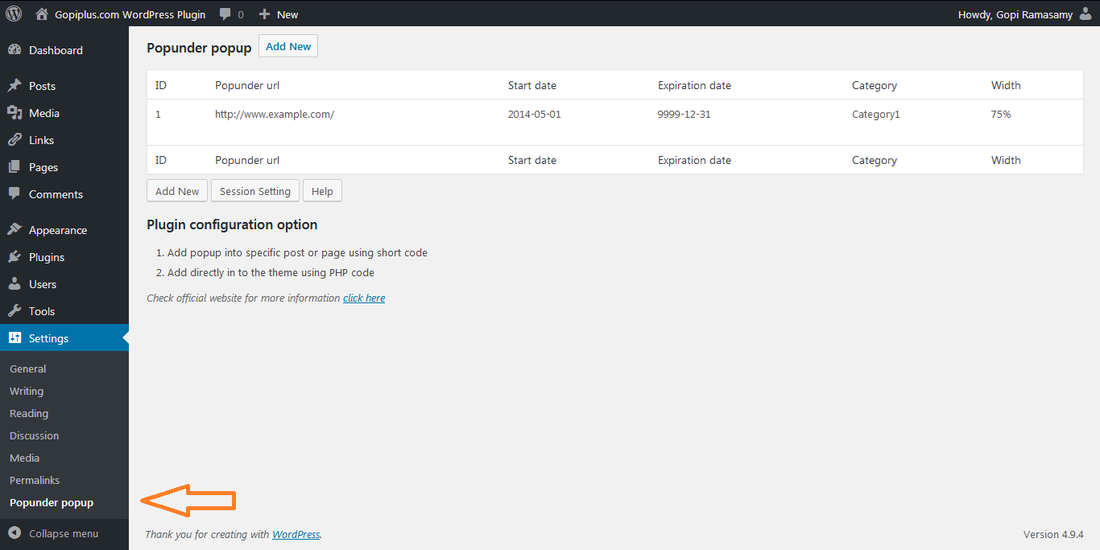
Plugin configuration
Drag and drop the widget: Go to the widget menu and drag and drop the Easy image slideshow widget to your sidebar location.
Short code for pages and posts:
[easy-image-slideshow id="1"]PHP code from version 1.0 to 4.0
<?php easyimage(); ?>
PHP code from version 4.1 onwards
<?php echo do_shortcode( '[easy-image-slideshow id="1"]' ); ?>Frequently asked questions
Q1) How to arrange the width and height of the plugin?
Option available on the dashboard, In your WordPress administrator section, go to the Settings menu and select Easy image slideshow menu to configure this plugin.
Q2) Is possible to display different size images in the same slideshow?
No, We need to fix the width and height of the image.
Q3) Is Where to upload my images?
You can upload your images in any folder on your website, and need to specify the image folder location at the time of slideshow creation in the admin dashboard.
Download link
http://www.gopiplus.com/work/2012/06/24/easy-image-slideshow-wordpress-plugin-download-link/
Plugin official page
http://www.gopiplus.com/work/2012/06/20/easy-image-slideshow-wordpress-plugin/
