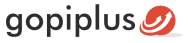Cycle news display drupal module is a simple module to show text with cycle jQuery. You have to configure this module in your drupal block. In the drupal block, it will display one news at a time and cycle the remaining. This module has a separate CSS file to manage the display style. It contains four different cycle options Scrolls Left, Scrolls Right, Scrolls Up, Scrolls Down.
Module features
1. Simple installation and customization.
2. Four different cycle options.
3. Separate CSS file to manage the style.
Module Live Demo available in this page. You may also be interested in horizontal scrolling Drupal module.
Module installation steps
The first step is to download the module zip file from the download page and check the module version, it must be compatible with your Drupal version. That is, download the module ZIP file that specific to your version. For example, if you are using Drupal version 9.0, download the ZIP file that supports the Drupal 9.0 version.
Method 1:
Extract the folder: To unzip the zipped folder, press and hold (or right-click) the folder, select the Extract option, and then follow the instructions. Finally, extract the cycle_news_display folder from the downloaded ZIP file.
Upload the folder: Using FTP (or Plesk/cPanel), Upload the folder module folder into your server. You should upload the file into the modules directory in the Drupal core.
Method 2:
If you face any difficulty in method one, follow this 2nd method to install your module. This is an easy method. However, you have to enable the Update manager module from your module list in order to get the Install new module button.
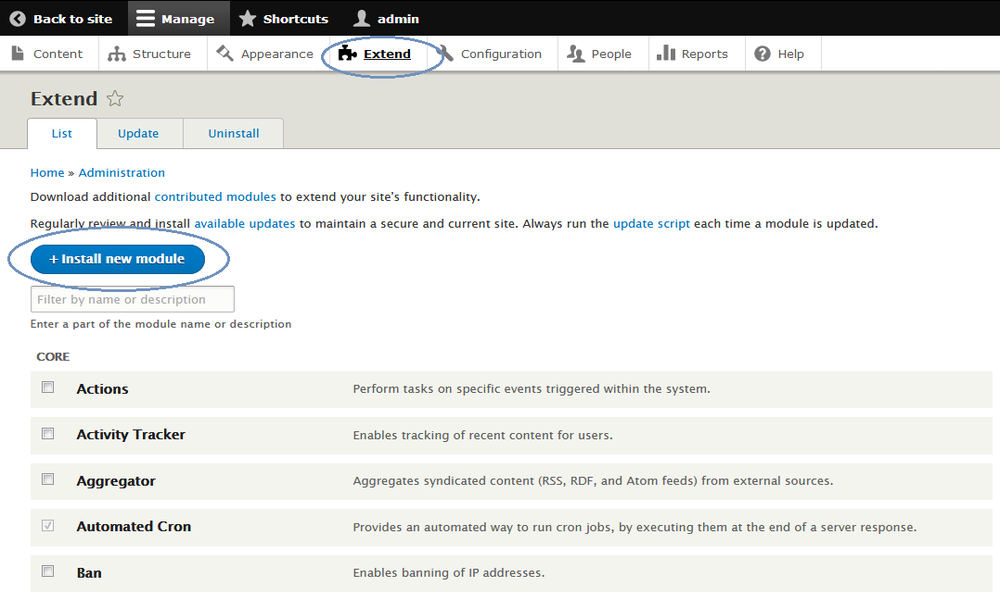
1. Singin to your Drupal administration section and go to the Extend menu.
2. On the Extend page click the Install new module button. if you cannot find the button, enable the Update manager module from your module list. now you can see the Install new module button on the page.
3. Select the browse button on the upload page and upload the downloaded ZIP file to install the module.
Module configuration
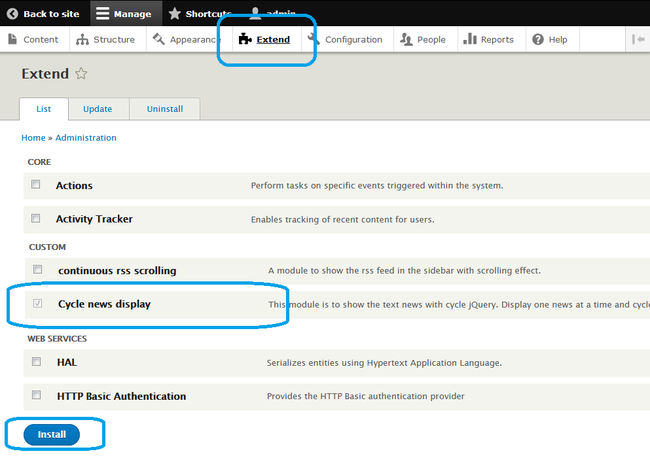
1st step is to enable the module on your website. For that, Sign in to your website and go to the Site Administration (Refer to the screen) and click Extend menu. Now you can see all the available modules. In the module list, find the module Cycle News Display, and then select its checkbox. Scroll to the bottom of the webpage, and then click the Install button.
2nd step is to place the block, navigate to the Structure menu and click the Block layout page. This is called the block placement page. On this page, you can see all the available placement (That is, all available regions specific to your theme to place the block).
For example, if you want to add a Cycle News Display in your Breadcrumb section, click the Place Block button near your Breadcrumb title. It will open the small window to add the block. In that window, again click the Place Block button near the module. This action adds the module to your Breadcrumb section.
Finally, open your website front end and see this module in the selected location. Navigate to the configuration page of the module, and updates the default module setting. Refer to the below screen.
Block configuration
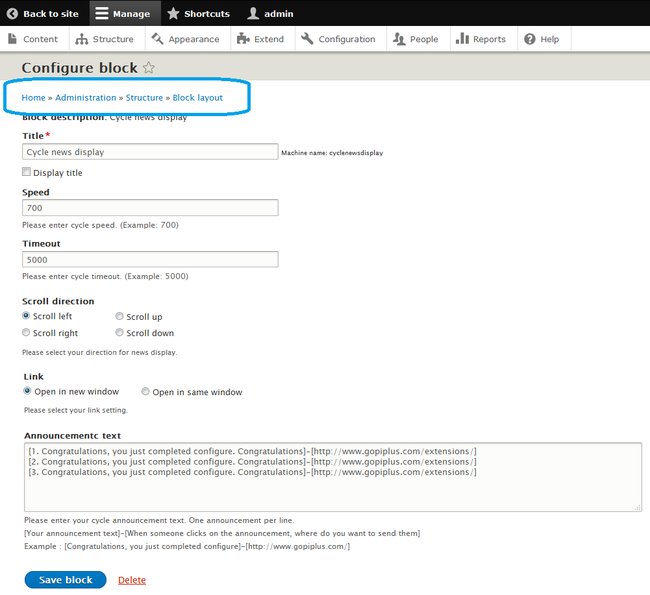
Download location
http://www.gopiplus.com/extensions/2017/03/drupal-module-cycle-news-display-download-link/
Module official page with live demo
http://www.gopiplus.com/extensions/2017/03/drupal-module-cycle-news-display/