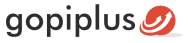Fancy Image Show Joomla Module is a simple image rotation module. The image rotation happens with five different fancy effects, so it is named fancy image show. In the module admin, we have the option to enter folder location and this module loads the images from that folder location to show. And it is using default jQuery for a fancy effect. We also have the option to enter the width/height of the image gallery in the admin.
Available Fancy Effect
- Zipper Effect
- Wave Effect
- Curtain Effect
- Fountain Top Effect
- Random Top Effect
Module live demo available in this page. You may also be interested in Drop in image slideshow gallery Joomla module.
Live Demo



Module installation instruction
1. Download Fancy Image Show Joomla module from the download location. Select the correct ZIP file depends on your Joomla version.
2. Login into the administrator section of your Joomla site.
3. In the menu, Go to System, Install and then click the Extensions menu.
4. Click Browse and select the module you downloaded, then click Upload & Install button.
5. When your Joomla module has been uploaded and installed successfully, you will see a confirmation message.
Admin screen for Joomla 3.7
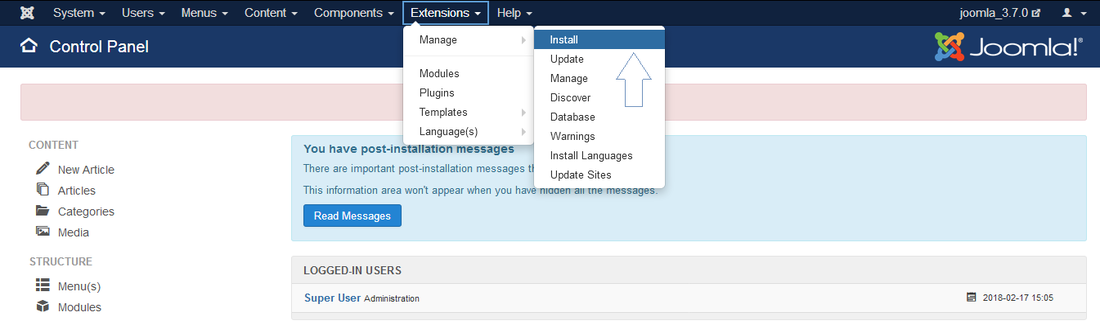
Admin screen for Joomla 4.0
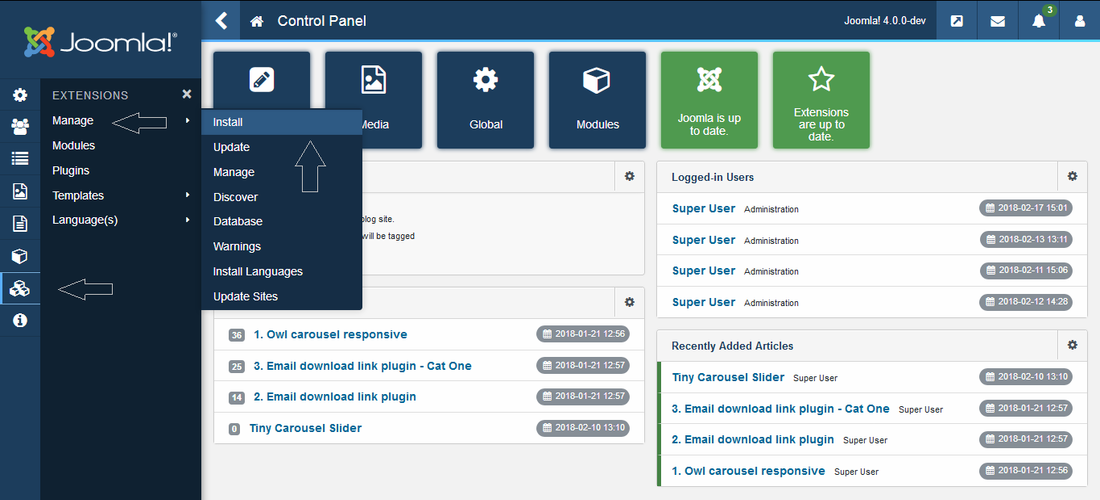
Creating a new module instance
In your Joomla admin go to the Site Modules menu. You should see the module Fancy Image Show listed among the others. Simply click on the module name to open the module editor.
If you cannot find an instance of your new module, click the new button. The new module should be listed among the types available, select Fancy Image Show which will create a new instance.
Module configuration
Go to the Manage, Site Modules menu and select the Fancy Image Show module from the list then click the Module tab to set up the module parameters.
Fancy Image Show
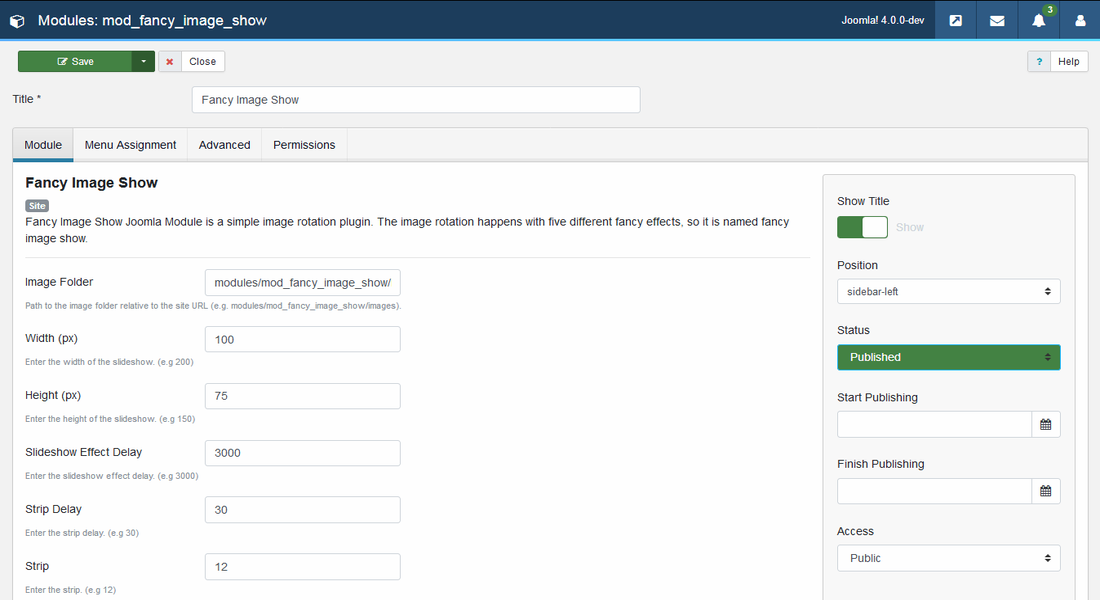
Module parameters
Add jQuery: Select NO if your theme already has jQuery script
Image folder: Path to the image folder relative to the site URL.
Width: Enter the width of the slideshow. (e.g. 200)
Height: Enter the height of the slideshow. (e.g. 150)
Slideshow Effect Delay: Enter the delay between each effect. (e.g. 3000)
Strip Delay: Enter strip delay. (e.g. 30)
Strip: Enter the number of strips. (e.g. 12)
Slideshow Effect: Select the slideshow effect.
Joomla parameters
Title: It is essential to set a title for the module.
Position: The position on the page where the module will be displayed.
Status: The module needs to be published for it to display.
Module Assignment: Assign the module to all pages.
Module official page
http://www.gopiplus.com/extensions/2011/11/joomla-module-fancy-image-show/
Download link
http://www.gopiplus.com/extensions/download/