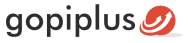The continuous RSS Scrolling drupal module will create the vertical scrolling text show in the drupal website using the given RSS feed. This will scroll the RSS feed title like reel. The title will scroll one by one in the selected block position. Using this module we can show any RSS feed on our website. No coding knowledge is required to configure this module.
There is a text box option available to enter the RSS feed into the module. Please follow the module installation steps for further instruction or visit the module installation video using the below available link.
Module feature
- Easy installation and customization
- Have option to add any rss feed.
- Easy scroller setting for smooth scroller
Module live demo available in this page. In this website the same scrolling module available for WordPress and Joomla content management system.
Live Demo
Video tutorial
Module Installation Steps
1. Download the module: Download the module (continuous_rss_scrolling.zip) from the below-mentioned download link and check the module version, it must compatible with your drupal version.
2. Extract the files: Extract the available compressed file into your local drive and find the folder continuous_rss_scrolling
3. Upload the folder: Using FTP, Upload the folder (continuous_rss_scrolling) into your drupal website. You should upload the file into modules/directories.
If you don’t know how to upload the file using FTP, follow the below 2nd option to install your Continuous Rss Scrolling module.
Continuous RSS scrolling module admin
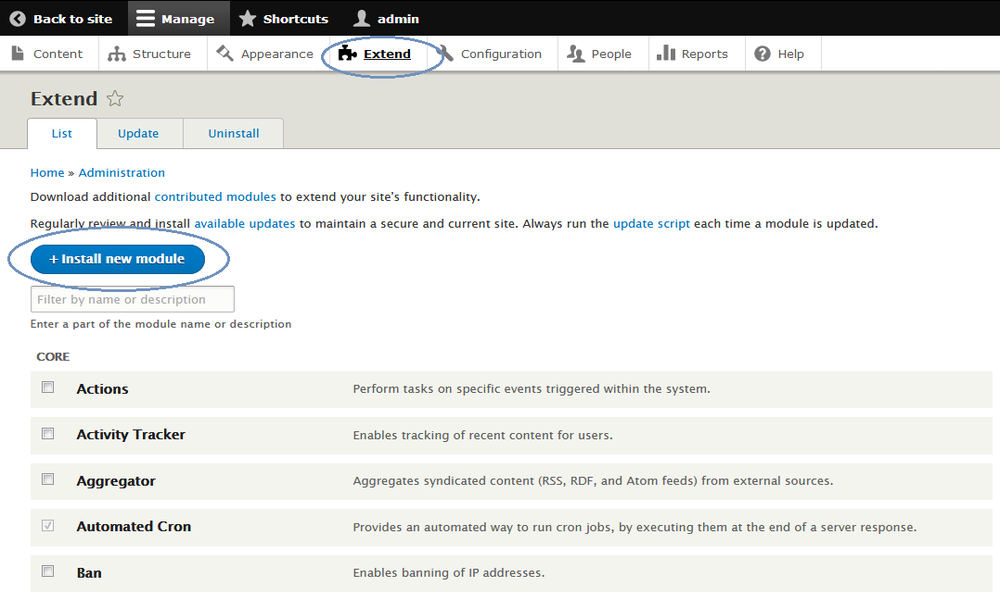
1. Go to your Drupal administration section and click Extend menu.
2. On the Extend page click the Install new module button. if you can’t find the link, enable the Update manager module from your module list. now you can see the Install new module link on the page.
3. Use the browse button and upload the downloaded ZIP file to install the module.
Module Configuration
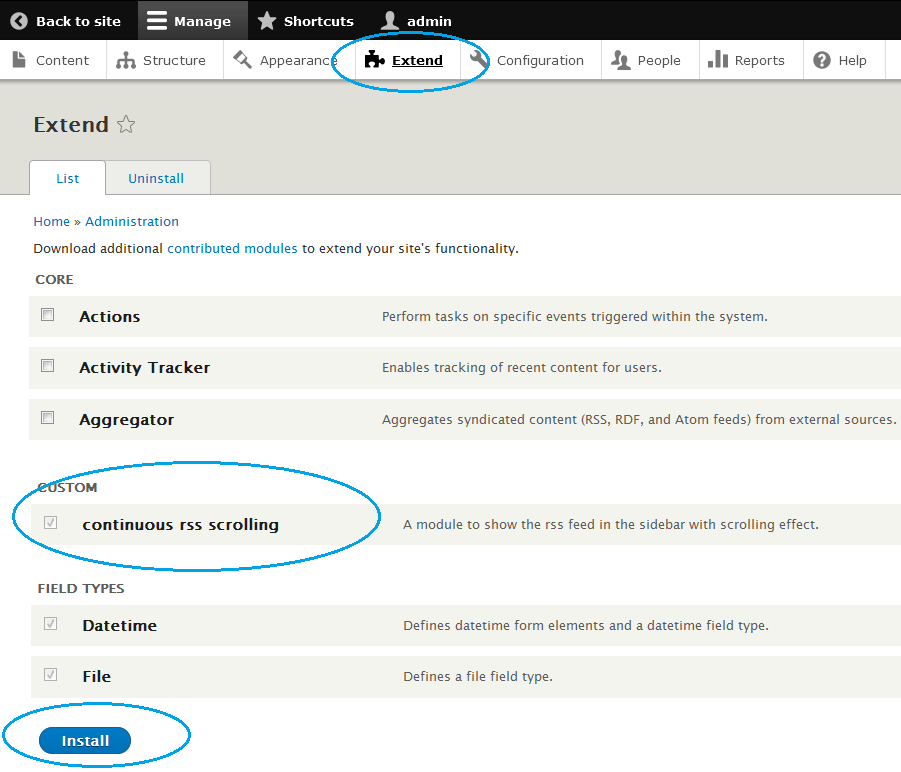
First, enable the module on your website. For that, Sign in to your website and go to the Site Administration (Refer to the above screen) and click Extend menu.
Now you can see all the available modules. In the module list, find the module Continuous Rss Scrolling, and then select its checkbox. Scroll to the bottom of the webpage, and then click the Install button.
Second, navigate to the Structure menu and click the Block layout page. This is the block placement page. On this page, you can see all the available placement (That is, available region specific to your theme)
Third, If you want to add an RSS scrolling Block in your first sidebar, click the Place Block button near your Sidebar first title. It will open the small window to add the block. In that window again click the Place Block button near the module Continuous Rss Scrolling. This action adds the module to your first sidebar.
Finally, now open your website front end and see this module in the selected location. By default, it uses the default RSS link, navigates to the configuration link of the module, and updates the default module setting. see the below screen.
Block basic configuration
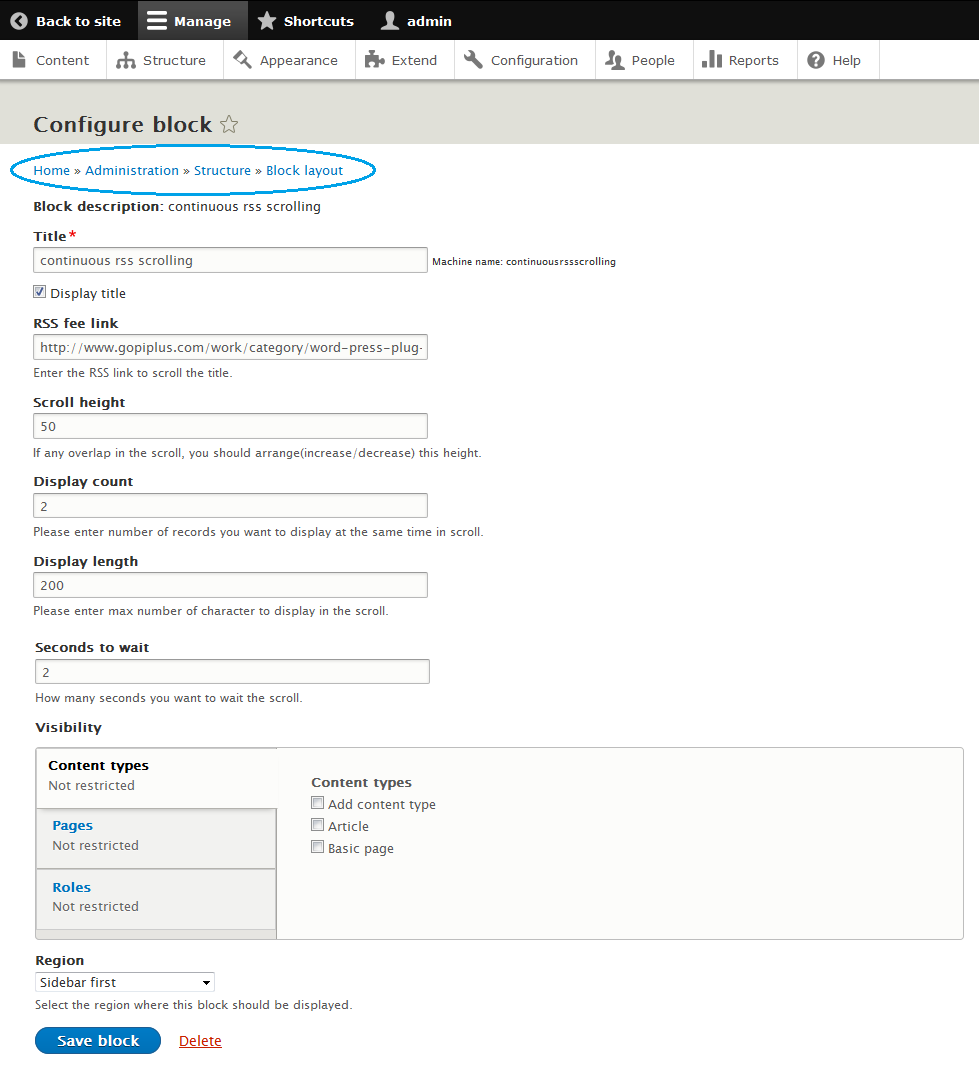
Frequently asked questions
Q1. How to add more than one RSS feed at the same time?
No option is available now. At present, we have the option to add only one RSS feed. we will consider these multiple feed options in a future release.
Q2. Why my scroll content is out of range?
This is the continuous scroll, so we need to maintain the same height for each content, for that you need to update the value “Scroll height” in your backend. This will make the scroll smoother.
Q3. Can I change the scroll manner from vertical to horizontal?
No, at present this option is not available in this module. However, we have an alternate module for this feature.
Q4. How to use the “Display count” parameter on the configuration page?
This textbox is to set the number of records to display (in the front end) at the same time in the scroll area. For example, if you enter value three. Three titles will be displayed on the website at the same time.
Q5. What is the meaning of “Display length”?
This is to fix the number of characters for each title to show in the scroll area. That is the maximum length of characters to show in the scroll.
Q6. Why does my news content overlap each other?
This is the continuous scroll, so we need to maintain the same height for each RSS content, for that you need to update (increase) the configure “Scroll height”.
Download Link
http://www.gopiplus.com/extensions/2017/02/continuous-rss-scrolling-drupal-module-download-link/