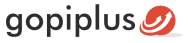Left-right image slideshow gallery Joomla module lets showcase your images in a horizontal move style. Single image at a time and pull one by one continually. This slideshow will pause on mouseover. The speed of the slideshow gallery is customizable. It supports the persistence of the last viewed image, so when the user reloads the page, the slideshow continues from the last image. It retrieves images from the specific folder, and this image folder can change in the administrator section.
Features of this module
- Free.
- Easy to customize.
- Support all browser.
- Automatically pauses on mouse over.
- Can use many time in the same page.
- Can stop the slideshow after some cycle.
Module live demo available in this page. You may also be interested in Up down image slideshow gallery Joomla module.
Live Demo
Module installation instruction
1. Download Left right image slideshow module from the download location. Select the correct ZIP file depends on your Joomla version.
2. Login into the administrator section of your Joomla site.
3. In the menu, Go to System, Install and then click the Extensions menu.
4. Click Browse and select the module you downloaded, then click Upload & Install button.
5. When your Joomla module has been uploaded and installed successfully, you will see a confirmation message.
Admin screen for Joomla 3.7
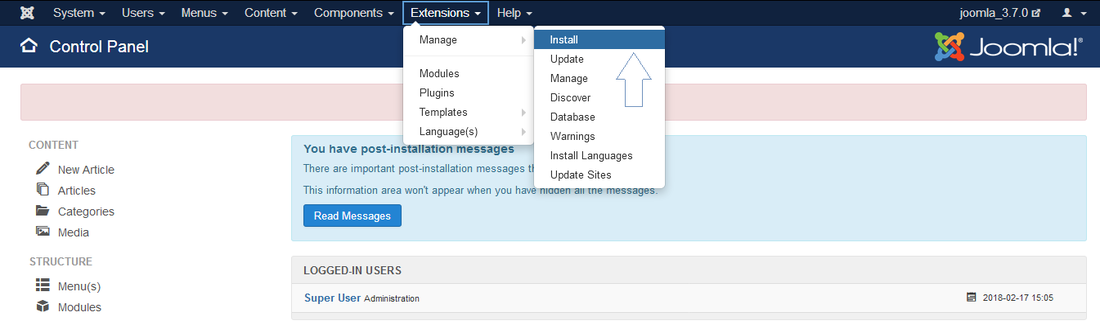
Admin screen for Joomla 4.2
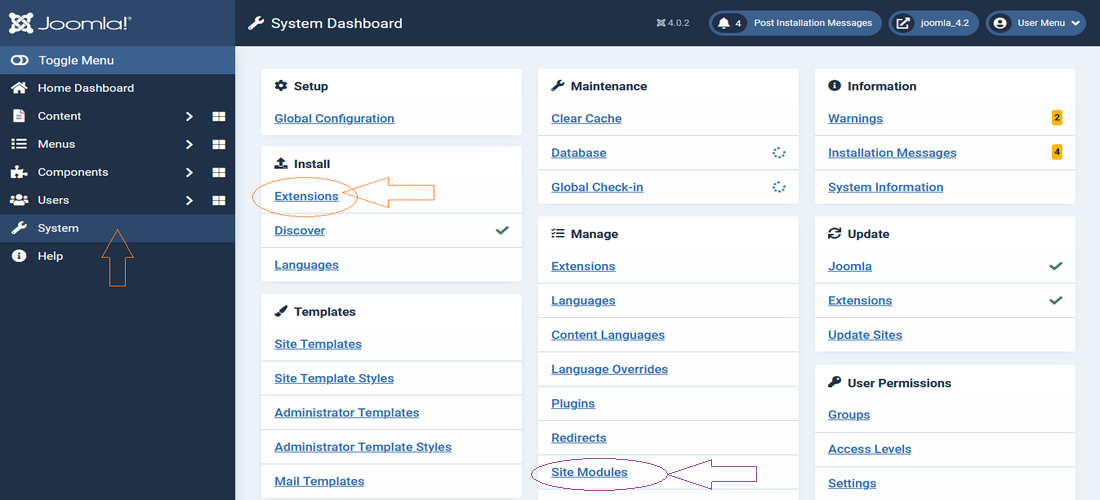
Creating a new module instance
In your Joomla administrator section go to the Site Modules (System, Manage in your admin menu). You should see the module Left right image slideshow listed among the others. Simply click on the module name to open the module editor.
If you cannot find an instance of your new module, click the New button. The new module should be listed among the types available, select Left right image slideshow which will create a new instance.
Module configuration
In your Joomla administrator section go to Manage, Site Modules, and select Left right image slideshow module from the list then click Module tab to add/update image and slideshow information.
Title: It is essential to set a title for the module.
Position: The position on the page where the module will be displayed.
Status: The module needs to be published in order for it to display.
Module Assignment: Assign the module to all pages.
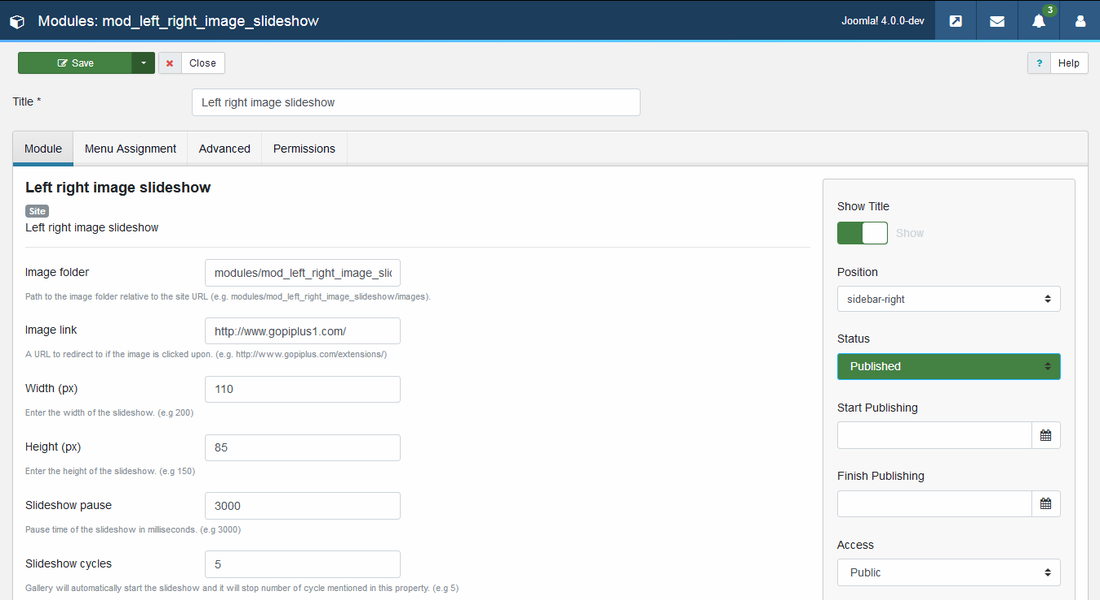
Add jQuery: Select NO if your theme already has jQuery script
Image folder: Path to the image folder relative to the site URL.
Link: A URL to redirect to if the image is clicked upon. (e.g. http://www.gopiplus.com)
Width: Enter the width of the slideshow. (e.g. 200)
Height: Enter the height of the slideshow. (e.g. 150)
Slideshow pause: Enter the slide-show pause between images. (e.g 3000)
Slideshow cycles: Gallery will automatically start the slideshow and it will stop the number of cycles mentioned in this property. (e.g 5)
Slideshow persists: Continue from the last viewed slide supported, so this property is true and when the user reloads the page, the slide show restarts from the last images. (e.g true/false)
Slideshow slide duration: Slideshow transition duration in milliseconds. (e.g 300)
Module official page
http://www.gopiplus.com/extensions/2011/07/left-right-image-slideshow-joomla-module/
Download location
http://www.gopiplus.com/extensions/download/
Joomla page
https://extensions.joomla.org/extension/left-right-image-slideshow/